How to get Started with your new Android Device
 Android, the new mobile operating system on market is
getting popular everyday. Android operating system is available with Smart
phones and Tablets for now, and if you managed to earn one then making it
completely fit for your use is by knowing your device and the Android OS
better. Learning everything about Android would take it so long, so let me
start with some common questions that may arise in your mind and a brief
description for it. Hope this would help you get started with your new device.
Android, the new mobile operating system on market is
getting popular everyday. Android operating system is available with Smart
phones and Tablets for now, and if you managed to earn one then making it
completely fit for your use is by knowing your device and the Android OS
better. Learning everything about Android would take it so long, so let me
start with some common questions that may arise in your mind and a brief
description for it. Hope this would help you get started with your new device.What is Android?
Android is a Linux based mobile operating system developed by Google in Conjunction with the Open Handset Alliance, an organization aims at maintaining standards for mobile devices.Android is developed for use in Smartphones and Tablets.
What are the advantage of Android over other Mobile OS?
The advantages of Android
over other mobile OS are
i)
As Android is developed in Conjunction with
Open Handset Alliance, it has the advantage of availability with more than one manufacturer.
So Users have a choice of selecting their devices with Android OS.
ii)
Customization is another advantage. As
Android is open source ,users can modify it if they have the enough expertise
and also some devices supports ROM changes.
What are the names of Android OS?
The
Android OS series is named as follows:
Gingerbread,
Honeycomb, Ice Cream Sandwich, Jelly Bean.
You might be wondering why
these names . Android names each successive version after a dessert that starts
with the next letter of the English alphabet. That’s all.
You can also read my post about the new features in the latest Android OS Jelly Bean .
What are basic Functions of that buttons on my Android Phone?
The
majority of Android devices come with 4 hardware buttons that are built into
the phone. These buttons are (in sequence from left to right):

- Back: This button will take you back one step to whatever you were doing before your current step. For example, in a web browser, it’ll take you back to the previous page.
- Menu: Depending on when you tap this button, something will happen. Usually, if you’re inside an app, you’ll be presented with a number of choices. For the most part, it’s used for accessing an app’s settings.
- Search: If you’re on the home screen, this button will show you a search bar that takes you to search results in a web browser. If you’re in a program, however, usually it will result in finding a specific phrase in that program (like the Find function in Word).
- Home: If you single tap, this button will take you back to the home screen. If you hold the button, however, it’ll show you a list of all running apps, allowing you to quickly switch between them or close them.
How Customizable is Android?
Of course Android is customizable. You have the choice to
add features like apps and widgets to your Android device and with enough
expertise you are able to modify Android to fit your needs.
If you know anything about Linux, you can think of ROMs as different flavors of Linux. One ROM might be a Fedora; another could be Red Hat, while another ROM could be Ubuntu. Each is Linux, but they’re all different in noticeable ways. Same with Android and its ROMs.
How can I customize my Android home screen?

You can customize your home screen by holding down on icons and moving them around or deleting them. There are three main ways to customize the home screen: wallpapers, app shortcuts from the app drawer, and widgets.
What is the difference between “home screen” and “app drawer” in Android?

The main difference is that in Apple’s iOS, when you install a new app it directly appears on the home screen and if the home screen is fully filled then the app overflows to the next page and there is no option to hide it.
But in Android the apps reside at the “app drawer” and only a shortcut will be provided on the homescreen.You also have the option to delete the icons from home screen.
What are widgets?

Widgets are dynamic elements that operate directly on the home screen. Every widget looks different and can do pretty much anything that the programmer wants it to do.
One widget that you might know is the weather widget. This widget sits on your home screen and displays the current temperature and current weather conditions. It updates over time depending on weather changes.
Android comes with a few default widgets, but most of the popular ones are developed by hobby programmers and third-party developers. Widgets can be downloaded on Google Play.
What is Notification bar?

Notification bar will be seen on top of your screen. This bar will display icons for all of the services currently running on your device, as well as showing you Wi-Fi signal strength, reception bars, time, and more.
If you press and drag the notification bar down, it’ll open up to show you a bunch of notifications (if any).This would help you get rid of popup and messages filling your screen every time a notification are made.
How do I transfer files from my computer to my phone?
The quickest way is to connect your phone to your computer using a USB cable. Once you enable USB storage on your phone, you can freely transfer files back and forth just as if you were transferring files to an external hard drive.There are other ways, such as through Bluetooth or WiFi, but they are more complicated.
How do I add apps to Android?
There are two ways you can add apps to your Android device:1) Through Google Play on your phone
2) Through Google Play on the web
If you open the Google Play app on your device, you can search the market and find different apps, both free and paid. The operating system handles everything for you, so once you find an app that you want and you click “Install,” you won’t have to do anything else.
If you log into Google Play online using your Google account (the same one you use for your device), then you can actually install straight to your device through your browser. Very convenient.
There are other app-downloading services and markets, like Amazon App Store which we can discuss later.
Do I need a Google account to use an Android phone?
No. The phone itself will work just fine without a Google account. However, if you want to take advantage of Google Play–to download apps–then yes, you will need a Google account.Furthermore, Android actually uses Google accounts to sync phone data if you allow it to. This means that your phone setup is stored on Google’s servers in case something goes wrong and you lose all of your data or something, you’ll be able to go back to a previous version.
Can I run Android apps on my PC?
Yes, you can run Android apps on your PC. It requires some additional applications to be downloaded. Refer to my previous post on Running Android appson your Windows PC to know more.
Smart phones and tablets are much more different from the
traditional mobile phones .Smart phones brought you a thousands of
possibilities to explore with a single device and Android is an operating
system developed to satisfy all these needs. Go explore yourself and find your
answers..Self learning is much Fun.
Share this post if you like it!!!!





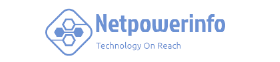



0 Comments
Leave your Comment Here...