How to Remove Viruses:Khatra.exe,gHost.exe,Xplorer.exe
Khatra.exe is a common virus which spread through usb drives. Though it doesn’t do much damage to the system but is a annoying disturbance while using system. Disables your task manager (sometimes) and always keeps on running in background and decreases your system performance.Here are some steps you can try to remove khatra.exe virus from your system.
To delete these processes you have first stop these processes from running.
1) Press ctrl + Alt+ Del to start the task manager.
2) Go to task manager and select the processes tab.
3) Select regsvr.exe (if found), gHost.exe , khatra.exe , Xplorer.exe right click and select end process tree
If your task manager is disabled then you have to first enable it. Find steps to enable task manager below this post Or you you can refer to my previous post on How to enable task manager and format virusaffected pendrives
2) Press WIN + r or start>RUN
3) type cmd and hit enter
4) GO to the the drive where your OS is installed
5) In the command prompt make sure you get the command line as c:\ or d:\ (this can be achieved by the command "cd .." without quotes)
6) Type attrib -s -h -r khatra.exe
Repeat the same process for the location c:\windows\system32
7) type del khatra.exe
8) Follow the same process for gHost.exe & Xplorer.exe as they are also part of the virus.
1) Press ctrl + Alt+ Del to start the task manager.
2) Go to task manager and select the processes tab.
3) Select regsvr.exe (if found), gHost.exe , khatra.exe , Xplorer.exe right click and select end process tree
If your task manager is disabled then you have to first enable it. Find steps to enable task manager below this post Or you you can refer to my previous post on How to enable task manager and format virusaffected pendrives
2) Press WIN + r or start>RUN
3) type cmd and hit enter
4) GO to the the drive where your OS is installed
5) In the command prompt make sure you get the command line as c:\ or d:\ (this can be achieved by the command "cd .." without quotes)
6) Type attrib -s -h -r khatra.exe
Repeat the same process for the location c:\windows\system32
7) type del khatra.exe
8) Follow the same process for gHost.exe & Xplorer.exe as they are also part of the virus.
To make sure that the virus is out of you pc , check your registry
1) win+ R type regedit
2) ctrl+ F type in search one by 1 the names of the 3 processes i.e khatra, gHost, Xplorer
3) search the entire registry n go-on deleting the values you find.
These are some simple techniques to remove virus from your system. But this couldn’t fix all the damages as the viruses may have edited your registry and may copied into other locations.
It is better to run registry fix software to fix and restore all your registry entries and use antivirus software.
There are many free registry fix soft wares and free antivirus available on internet.
You can find some free softwares from: Filehippo.com
To enable task manager follow these steps:
1. Press window key+ r to show run prompt
2 Enter gpedit.msc in the run prompt and click OK and you will be in the Group Policy settings window
3. In the Group Policy settings window
4. Select User Configuration
5. Select Administrative Templates
6. Select System
7. Select Ctrl +Alt +Delete options
8. Select Remove Task Manager
9. Double-click the Remove Task Manager option’.
10. Set the property of this item as disabled.
Caution:
Take extra care while editing your registry and running registry fix as it could damage your system
3) search the entire registry n go-on deleting the values you find.
These are some simple techniques to remove virus from your system. But this couldn’t fix all the damages as the viruses may have edited your registry and may copied into other locations.
It is better to run registry fix software to fix and restore all your registry entries and use antivirus software.
There are many free registry fix soft wares and free antivirus available on internet.
You can find some free softwares from: Filehippo.com
To enable task manager follow these steps:
1. Press window key+ r to show run prompt
2 Enter gpedit.msc in the run prompt and click OK and you will be in the Group Policy settings window
3. In the Group Policy settings window
4. Select User Configuration
5. Select Administrative Templates
6. Select System
7. Select Ctrl +Alt +Delete options
8. Select Remove Task Manager
9. Double-click the Remove Task Manager option’.
10. Set the property of this item as disabled.
Caution:
Take extra care while editing your registry and running registry fix as it could damage your system
Hope you like the post...
Share it with your friends





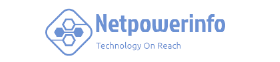


0 Comments
Leave your Comment Here...